April showers are finally bringing May flowers. Well, since our Planning Center offices are located in the desert, we don’t really get many showers or flowers, so to compensate, we’ve been hard at work for the last couple of months on some pretty big features that can add to your bouquet and start ours.
Positions 2.0
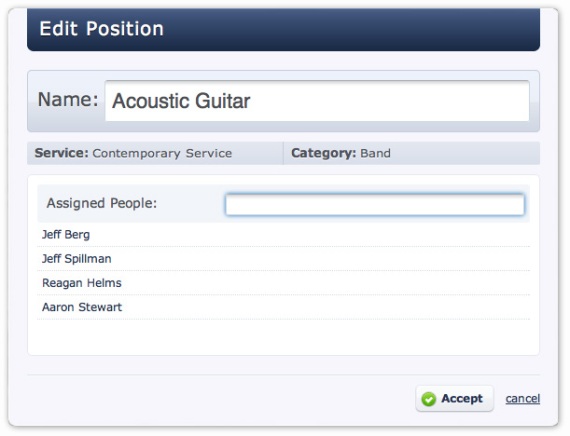 Setting up your people so that they are assigned to teams or specific positions can be a complex task. We wanted to greatly simplify this process and set ourselves up for some even cooler things in the future, so we’ve designed a brand new way to setup your positions. You can now assign people directly to positions and skip creating, assigning and linking Custom Properties. That means when you edit a position (now available directly in your plan) instead of just seeing that you have x number of people setup for that position, you will see the actual people. And what fun would seeing be if you couldn’t add and remove them right from there, too? Don’t worry, the old way is still there as an option, but if you want to take advantage of this new feature, edit your people categories and switch them over using the new green toggle at the top.
Setting up your people so that they are assigned to teams or specific positions can be a complex task. We wanted to greatly simplify this process and set ourselves up for some even cooler things in the future, so we’ve designed a brand new way to setup your positions. You can now assign people directly to positions and skip creating, assigning and linking Custom Properties. That means when you edit a position (now available directly in your plan) instead of just seeing that you have x number of people setup for that position, you will see the actual people. And what fun would seeing be if you couldn’t add and remove them right from there, too? Don’t worry, the old way is still there as an option, but if you want to take advantage of this new feature, edit your people categories and switch them over using the new green toggle at the top.
 Like I said, we didn’t do this just to change things up, we wanted to make it easier and more flexible. Since assigning people directly involves using a search box, we’ve taken all the power we’ve programmed into some of our other search boxes and made it better than just a simple people search. In addition to searching for people, search for other positions (even in other service types) or even custom properties to add many people to a position in one easy step! Plus, we’ve enhanced the Fill Needed Positions box so that you can add and remove people directly from there (if the category has been switched to assign people directly).
Like I said, we didn’t do this just to change things up, we wanted to make it easier and more flexible. Since assigning people directly involves using a search box, we’ve taken all the power we’ve programmed into some of our other search boxes and made it better than just a simple people search. In addition to searching for people, search for other positions (even in other service types) or even custom properties to add many people to a position in one easy step! Plus, we’ve enhanced the Fill Needed Positions box so that you can add and remove people directly from there (if the category has been switched to assign people directly).
There’s so much involved in Positions 2.0 including a new filter on the main people page and a new “Assigned Positions” box on each person’s profile, we didn’t want to bog down this blog post, so we’ve made a help page documenting all of this information in detail here.
We’ve also made a video showing some of the changes here:
Auto-Scheduling using Needed Positions
 After we added so much new flexibility to positions, we took a look at them in conjunction with our recently released Matrix 2.0 and decided we could do some pretty cool things. We’ve long had a feature called “Needed Positions” that let you specify that you needed a certain number of people for a position before you knew who those people were. Many churches add Needed Positions to their templates so that they are added to all new plans. Now, if you’ve setup your needed positions, you can go into the Matrix and click Auto-Schedule. Planning Center will go through each position from left to right and schedule the person setup for each position who hasn’t served in the longest time and also has no conflicts or block-out dates. If for some reason you don’t like the results, click the Auto-Schedule button again to undo it. Auto-scheduling obviously won’t be for everyone, but if equal opportunity is your main concern, it could save you a lot of time!
After we added so much new flexibility to positions, we took a look at them in conjunction with our recently released Matrix 2.0 and decided we could do some pretty cool things. We’ve long had a feature called “Needed Positions” that let you specify that you needed a certain number of people for a position before you knew who those people were. Many churches add Needed Positions to their templates so that they are added to all new plans. Now, if you’ve setup your needed positions, you can go into the Matrix and click Auto-Schedule. Planning Center will go through each position from left to right and schedule the person setup for each position who hasn’t served in the longest time and also has no conflicts or block-out dates. If for some reason you don’t like the results, click the Auto-Schedule button again to undo it. Auto-scheduling obviously won’t be for everyone, but if equal opportunity is your main concern, it could save you a lot of time!
To see auto-scheduling in action, check out this video tutorial:
Last Scheduled Date Options
 When scheduling a person to a plan, Planning Center sometimes shows you the last date a person was used. By default, this date is the date they were used in ANY service type in your whole organization. Now you can change that date to show you the last used date just in a specific service type, or even in any service in a specific folder. These options are set for each service type from the Edit Service Type box. To learn how, read this article from our online help.
When scheduling a person to a plan, Planning Center sometimes shows you the last date a person was used. By default, this date is the date they were used in ANY service type in your whole organization. Now you can change that date to show you the last used date just in a specific service type, or even in any service in a specific folder. These options are set for each service type from the Edit Service Type box. To learn how, read this article from our online help.
We snuck in a couple of other things, too. When you create multiple new plans, you will now be taken to the first plan and not the last. Also, when creating a new Service Type, you can choose from some sample people categories to help get you started.
I think that about does it for now. In case you missed it, read our post on iTunes integration that we added last week. Remember to follow us onFacebook and Twitter to always have the latest information and to share the love!
Posted by Drew Williams on May 4, 2011 at 3:08 pm
You guys never fail to pleasantly surprise me with your updates. The auto-scheduling is an awesome idea. Now to get some more volunteers so that I can make use of it!
Posted by Nathan Keever on May 4, 2011 at 7:04 pm
Wow, you guys really are amazing with how fast you innovate and push out updates. No doubt in my mind that the money we spend on PCO is more than worth it!
Posted by Brett Lovern on May 5, 2011 at 6:36 am
This is amazing! I was just yesterday thinking about how I was dreading scheduling all my people, but this will do it for me with one click! Thank you, thank you, thank you!
Posted by Aaron Stewart on May 5, 2011 at 7:27 am
You’re welcome, and thank you for posting! It’s great to hear that what we’ve been working on will be so useful!
Posted by Tara Buller on May 5, 2011 at 9:22 am
Thank you so much for continuing to make PCO even better! This has been a great ministry tool, and I recommend you without hesitation to all of my friends in ministry. Well done!
Posted by Brenton Dowdy on May 5, 2011 at 11:27 am
I really like this new tool. Will there be a way to auto-schedule with only people who have been used in that service-type already? Or can I do something like that already? This is a great idea and I’m crossing my fingers that I can specify that kind of a parameter. I just tried it out and since we run all of our ministries through PCO it grabbed volunteers from all over our volunteer map. Thanks for working hard!
Posted by Aaron Stewart on May 5, 2011 at 1:58 pm
Hi Brenton,
Yes, you can do that. It seems like your positions just aren’t setup correctly. When you click 1 person needed, it should only show you the people you’ve setup for that position. Auto-Schedule uses the people you see in that box. Check out the two videos we posted with the blog to see how to setup your positions and how to auto-schedule:
http://vimeo.com/23221491
http://vimeo.com/23244489
If you have a specific question about your account, click the help button at the top right of Planning Center and send us an email and we can take a look!
Posted by Brenton Dowdy on May 5, 2011 at 3:16 pm
Thanks for your response! Actually I do have positions set up that way. A hypothetical: say our children’s service has 5 young guitar players that rotate, our youth service has five youth that rotate, and our adult service has 5 adults that rotate. They don’t exclusively play in those services, but that’s who usually does. They are all assigned to the guitar position, so when I click auto schedule in the youth service, it schedules from all 15 guitar players(children, youth, adults alike). Rather than just the 5 that typically do.
This is why I was wondering if the auto scheduler could be told to only auto schedule from people who have already been used in that service type before. That would be awesome!
Am I understanding correctly?
Maybe you meant that I should get more specific with postions (ie: childrens guitar, youth guitar, etc). I see how that would work, but I would prefer to not get that specific. Here’s why: if I later clicked “needed positions,” I would only see the guitar players specific to that position (ie: children’s guitar). Even though I would not prefer to schedule from the other ministries I still need to from time to time. We just have lots of musicians that represent lots of ministries .
If what I’m hoping for isn’t possible, no worries! It’s still a great update that I’m confident will benefit many!
Thank You!
Posted by Aaron Stewart on May 5, 2011 at 5:37 pm
That makes perfect sense, thanks for clarifying! What I would suggest is using a combination of positions and custom properties. I would make more specific positions like you mentioned. In your Children’s Ministry you would have a position that only listed the people assigned specifically to that position. Same thing for your other ministries. That also makes it easier to email your teams separately. But you would also have a Custom Property on the Main people page for Acoustic Guitar. All of them would be assigned to this Custom Property. The one thing you lose from this scenario is when you click Needed Positions you won’t see those other people, but there is still a way to quickly see them. Instead of clicking Needed Positions, click schedule a person (or use the People sidebar in the Matrix) and instead of typing a person’s name, type the name of your Custom Property, Acoustic Guitar. You can then have it show you everyone assigned to the Acoustic Guitar Custom Property to see the “backup” people for your position. I hope that helps. Let me know if I’m not making sense. 🙂
Posted by Randy Kizer on May 6, 2011 at 9:00 am
I love all of the updates and Planning Center as a whole!!! Kind of a newbee but have a calendar scheduling suggestion?? As an adminstrator, I need to be able to add “master events” to the “master calendar” that are not service types, ie, “no evening service on a given Sunday”, special services, etc…. It would be great to have a simple event entry for admins only for the master calendar. Make it a limited input item so someone can’t use it in place of service types!! Just a thought!!
Blessings for all you do!!
Posted by Aaron Stewart on May 6, 2011 at 10:08 am
Thanks for the comments and suggestion. We’ll definitely consider that for the future.
Posted by Nathan Keever on May 6, 2011 at 11:39 am
There is one more option that would be amazing for us. We use a two person praise team every Sunday morning along with our choir. The praise team members are also in the choir on the Sundays that they are not on praise team. Due to this, everyone’s “last used” date is always the previous week making the auto-schedule for the praise team unusable (for scheduling those on praise team the longest ago first). Could you add one more option to the last scheduled date options such as “this position only”? Maybe even make it a check box next to the drop down to add more flexibility with specifying service type/folder along with position. Thanks again for everything!
Posted by Aaron Stewart on May 6, 2011 at 12:03 pm
Thanks for the suggestion, we’ll talk about that and see if it’s something we can do!
Posted by David on May 6, 2011 at 12:16 pm
Awesome updates! BTW, some people in our volunteer list specify that they can only volunteer once a month, or maybe every other week, is there a way to modify those type of parameters? Thanks! Once again, excellent work!
Posted by Aaron Stewart on May 6, 2011 at 12:21 pm
Hi David,
There aren’t any other options yet, but we’ll consider more flexibility for the future. Glad you like it and thanks for the comments!
Posted by Steve on May 6, 2011 at 2:48 pm
Maybe I’m missing it…but I don’t see a place to search the blog. That would be easy to implement and very helpful for those of us that check in periodically.
Posted by Aaron Stewart on May 6, 2011 at 2:55 pm
Steve, thanks for the suggestion! I’ve just added a search in the right column under the Latest Posts.
Posted by Rich Stafford on May 6, 2011 at 5:09 pm
I may have missed it but it looks like Attachment types only work with Custom Properties. If that is true I can not eliminate, for example, Flute from Custom Properties and only use Assign People Directly because the Flute Player would no longer see the flute parts or would see every part. If I make the change to Assign People Directly it would be nice to not see a redundant list in Custom Properties. I want to keep it simple for my other Admins and Editors.
Thanks again for all the work you do!
Posted by Aaron Stewart on May 6, 2011 at 5:12 pm
Hi Rich, I just retested Attachment Types using Assign People Directly and it is working great for me. If you have a specific person and plan you want me to test out, send that info to support@planningcenteronline.com and I’d be happy to help you troubleshoot it!
Posted by Rich Stafford on May 6, 2011 at 5:18 pm
OK it was Just Me! I wasn’t seeing Attachment Type boxes. Sorry!
Posted by Aaron Stewart on May 6, 2011 at 5:19 pm
No problem at all, I’m just glad it’s working!
Posted by Lindsay Ward on May 6, 2011 at 5:38 pm
Thanks PCO PPL.
Does the fact that you can now specify which service “last used” represents mean you could also now make it show the service name?
For me it would be great if it simply showed the service name (nickname) after the date – e.g. 1 May 2011 AM or 1 May 2011 PM (where AM and PM are nicknames for the service type).
That would be much more usable than specifying which service to show.
Could you consider adding that please?
Posted by Aaron Stewart on May 9, 2011 at 5:35 pm
Thanks for that suggestion, we’ll consider that.
Posted by Ken Boer on May 10, 2011 at 6:58 am
Question on comparing Custom Properties and assigning people directly. One of the ways that I use Custom Properties is to be able to email all of my band, choir, and orchestra at the same time. Can I do that if I switch to assigning people directly?
Posted by Aaron Stewart on May 11, 2011 at 8:39 am
Hi Ken,
Yes you can email any position or category using the new method. On the people page, instead of clicking your Custom Property to filter, just type the name of your position or category in the new Positions filter at the top right.
Posted by Kirk Ward on May 10, 2011 at 7:56 am
Could the “last scheduled” option be included with songs as well? We have two different services and when I go to assign a song, I can only see when that song was last used in either service, not just the dates for the service that I am working with. It used to be that I could filter the songs by service type to at least see the date (although when I would sort the list by “last scheduled” it would sort according to when the song was last sung in either service.) It appears that now even the service type filter does not adjust the last scheduled date, so not I have to rely on my fallible memory to recall when a song was last used in my service, or I have to go to the songs’ detail page. It’s kind of a bummer. Am I missing something?
Posted by Aaron Stewart on May 11, 2011 at 8:38 am
HI Kirk, we do hope to do that in the future, but you are correct, it isn’t available now.
Posted by Lance Hough on May 11, 2011 at 9:30 am
Excellent updates! I LOVE these! I’m particularly thrilled by the auto-schedule feature! What a time saver that would be! Here’s a question though. As I’m doing it right now, I do my scheduling on a quarterly basis in an Excel spreadsheet which I send out to my team. I then go in and input the schedule into PCO. I would be totally fine with doing away with the Excel portion of that altogether so long as there were a way to export a schedule/calendar of scheduled dates to the team that I could send out. Is there any way to export a schedule for a specific team to PDF that could be e-mailed out?
Posted by Aaron Stewart on May 11, 2011 at 9:44 am
You can’t export to Excel, but you can print a PDF of everyone’s schedules. In the Matrix, close all the sections you don’t want to see and then click print at the top right and choose the Standard Matrix Report. That should print just the people in the open categories, and you can email them that PDF if they need it.
Posted by Aaron Stewart on May 11, 2011 at 9:48 am
Hi Darlene, I’m not sure who is scheduling you or for what, so you’ll need to directly email whoever you get scheduling requests from and let them know you don’t live in Henderson.